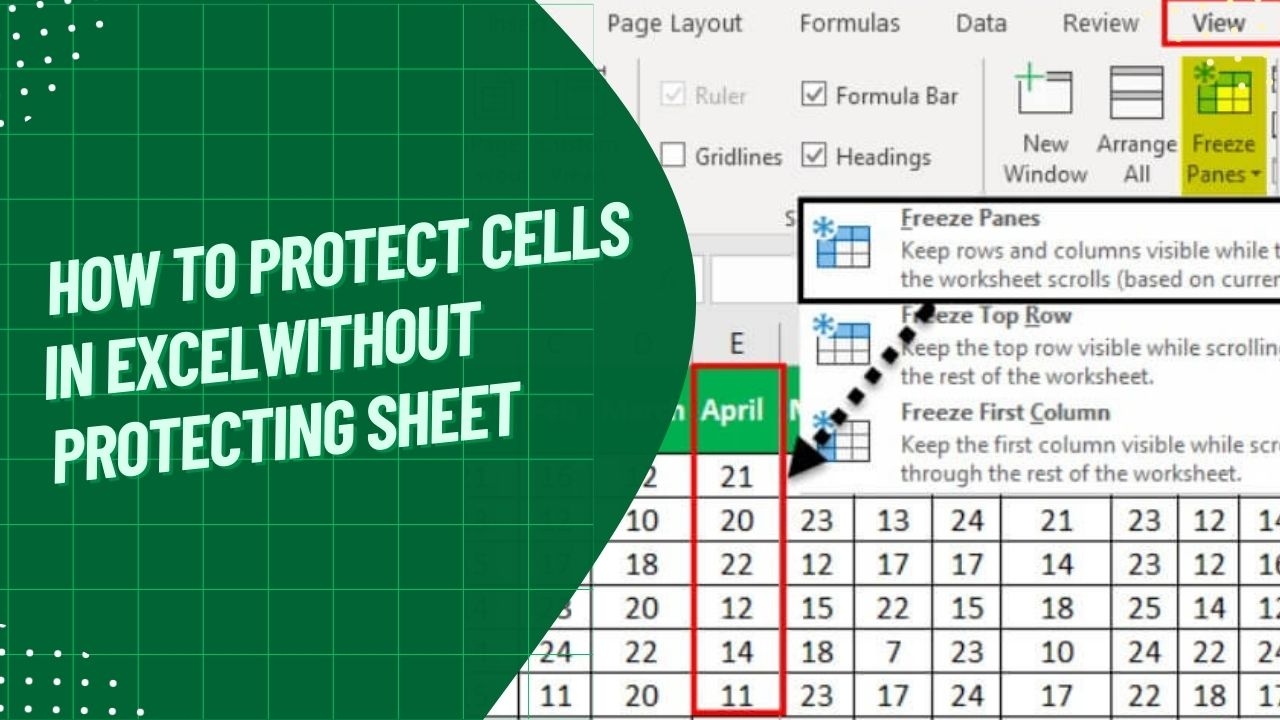Excel is a powerful tool that allows users to organize and analyze data efficiently. However, it is important to protect sensitive information from unauthorized access or accidental changes. One way to ensure the security of your data is by protecting a worksheet in Excel. By following a few simple steps, you can prevent others from editing or deleting important information.
Protecting a worksheet in Excel is essential for maintaining the integrity of your data. Whether you are sharing a spreadsheet with colleagues or storing confidential information, it is crucial to restrict access to certain cells or ranges. By setting up passwords and permissions, you can prevent unauthorized users from making changes to your worksheet.
Protecting a Worksheet in Excel
One way to protect a worksheet in Excel is by using the “Protect Sheet” feature. This feature allows you to restrict editing and formatting options for specific cells or ranges. To protect a worksheet, simply click on the “Review” tab and select “Protect Sheet.” You can then choose to set a password and specify which actions users are allowed to perform, such as selecting cells, formatting cells, or inserting rows.
Another way to enhance the security of your worksheet is by hiding sensitive information. You can hide rows, columns, or entire sheets to prevent others from viewing confidential data. To hide a row or column, simply right-click on the row number or column letter and select “Hide.” To hide an entire sheet, right-click on the sheet tab and choose “Hide.” This will make the information invisible to others without affecting the calculations or formulas in your worksheet.
In addition to protecting individual cells and hiding information, you can also encrypt your workbook to prevent unauthorized access. By setting a password for your workbook, you can restrict users from opening or modifying the file without the correct password. To encrypt a workbook, go to the “File” tab, click on “Info,” and select “Protect Workbook.” You can then choose to set a password to encrypt the file and further secure your data.
Overall, protecting a worksheet in Excel is crucial for safeguarding your data from unauthorized access or accidental changes. By utilizing features such as “Protect Sheet,” hiding information, and encrypting your workbook, you can ensure the security and integrity of your data. Remember to set strong passwords and regularly update your security settings to maintain the confidentiality of your information.
In conclusion, protecting a worksheet in Excel is a simple yet effective way to secure your data and prevent unauthorized access. By following the steps outlined above, you can ensure that your information remains safe and confidential. Take the necessary precautions to protect your worksheet and keep your data secure.