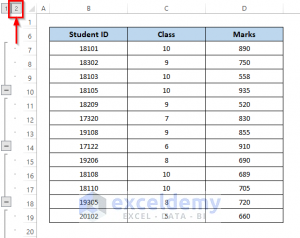Working with multiple worksheets in Excel can sometimes be overwhelming, especially when you need to consolidate data from different sources. Fortunately, Excel provides a simple solution to merge multiple worksheets into one, making it easier to analyze and manage your data more efficiently.
By combining multiple worksheets into one, you can save time and effort by having all your data in one centralized location. This can be particularly useful when you need to compare information, create reports, or perform calculations across different sheets.
Steps to Combine Multiple Worksheets Into One
1. Open the Excel workbook that contains the worksheets you want to combine.
2. Click on the worksheet where you want to consolidate the data. This will be your primary worksheet where all the data will be merged.
3. Go to the “Data” tab on the Excel ribbon and select “Consolidate” from the “Data Tools” group.
4. In the Consolidate dialog box, choose the function you want to use to consolidate the data (such as sum, average, count, etc.).
5. Click on the “Add” button and select the range of data from the worksheets you want to combine. You can add multiple ranges from different worksheets.
6. Click “OK” to merge the data from the selected ranges into your primary worksheet.
7. You can also choose to create links to the source data, so any changes in the original worksheets will be reflected in the consolidated data.
8. Finally, format the consolidated data as needed and save your workbook.
By following these simple steps, you can easily combine multiple worksheets into one in Excel, making it easier to manage and analyze your data effectively.
In conclusion, merging multiple worksheets into one in Excel can streamline your data management process and enhance your productivity. By consolidating data from different sources into a single worksheet, you can save time, reduce errors, and make better-informed decisions based on comprehensive and consolidated information.